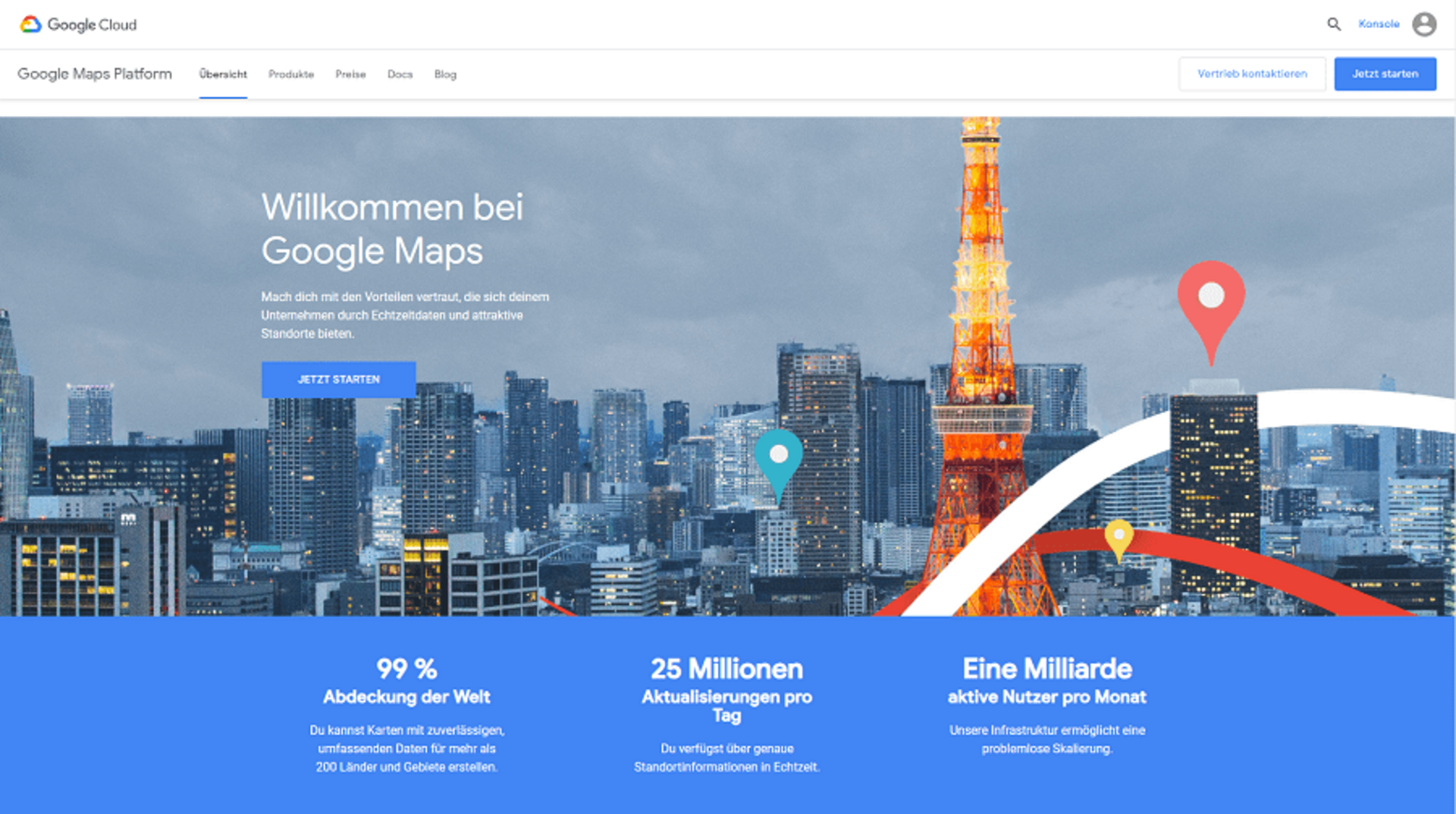
20
Februar
2019
Create a Google Maps API Key
Since 11.06.2018, Google has changed the terms of use of Google Maps on websites. The fundamental change in the Google Maps terms of service is the obligation to provide payment details.
For this reason, there is now an increasing problem that all Google Maps that were included on a website prior to this change will be displayed incorrectly or not at all. To avoid these misrepresentations, we explain in the following by a short guide how a new API key is generated.
The Browserwerk step by step guide to creating an API key:
- Log in to the Google Maps platform with your access data. Login Site.
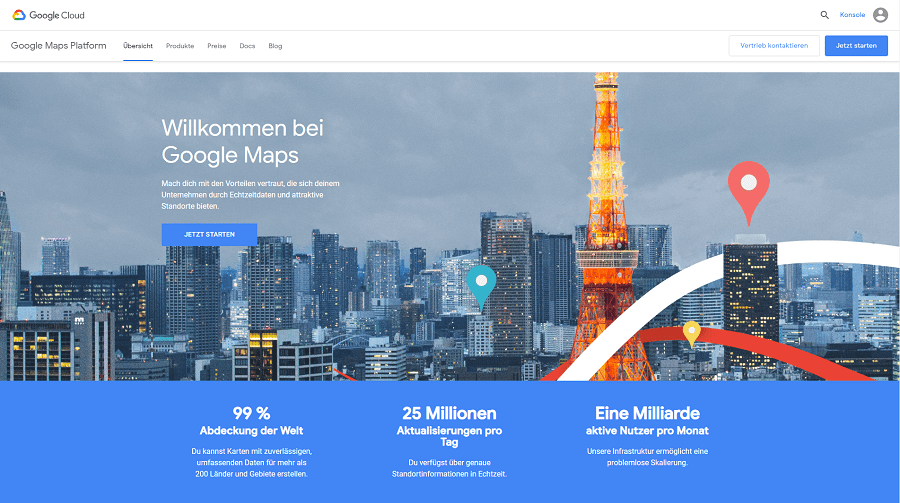
- As soon as you have successfully logged in, click on the button "Get started" in the upper right corner.
- This opens a dialog box. Put a check mark at "maps" and click on "continue".
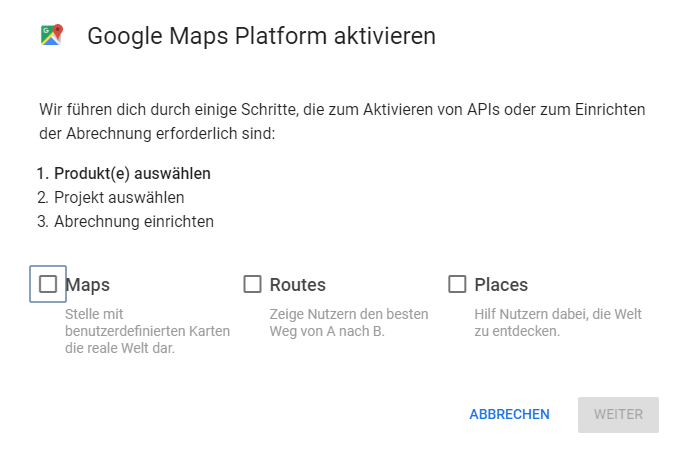
- In the next dialog window, you now have the option of assigning a project name. It makes the most sense to use the desired domain as a name. In the following, the terms of use are accepted by ticking a box.
- Once you have closed the dialog box by clicking on "continue", you will be redirected to another page. Here the following dialog box appears: Click on "create billing account"
-
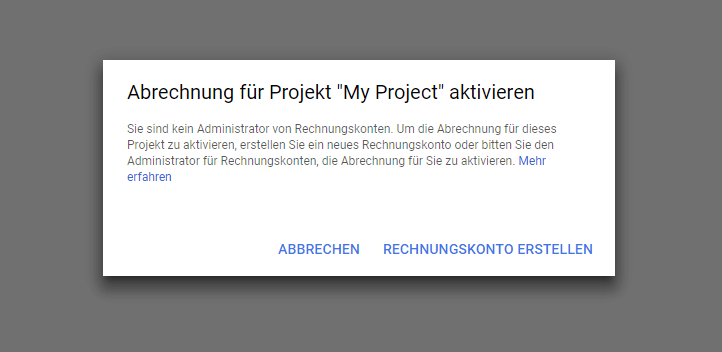
- Then follow the instructions until you can enter your credit card information.
- Then open the link for generating the API key.
- (Please note that this link only redirects you correctly if you followed the instructions correctly so far.)
- As soon as you have reached the following page, click on the upper right button "request key".
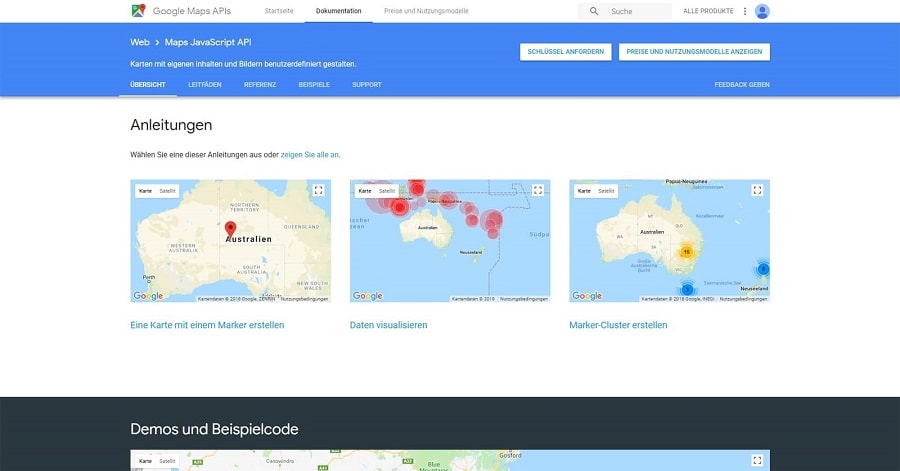
- This opens another dialog box in which you can select the project created in advance and click on "next".
- The next window will now show an API Key, which is not yet configured. Please click on the link below "API console".
- Now give your API key a unique name.
- Before you save the settings and exit the process, the API key must now be copied. You can now send us this by e-mail.
- Our Browserwerk team takes care of the integration afterwards.
Thus, the creation of a new API key is completed and your Google Map will be displayed again correctly after the integration of the new key.
Contact us
Office Wiesbaden
Mainzer Straße 75
65189 Wiesbaden